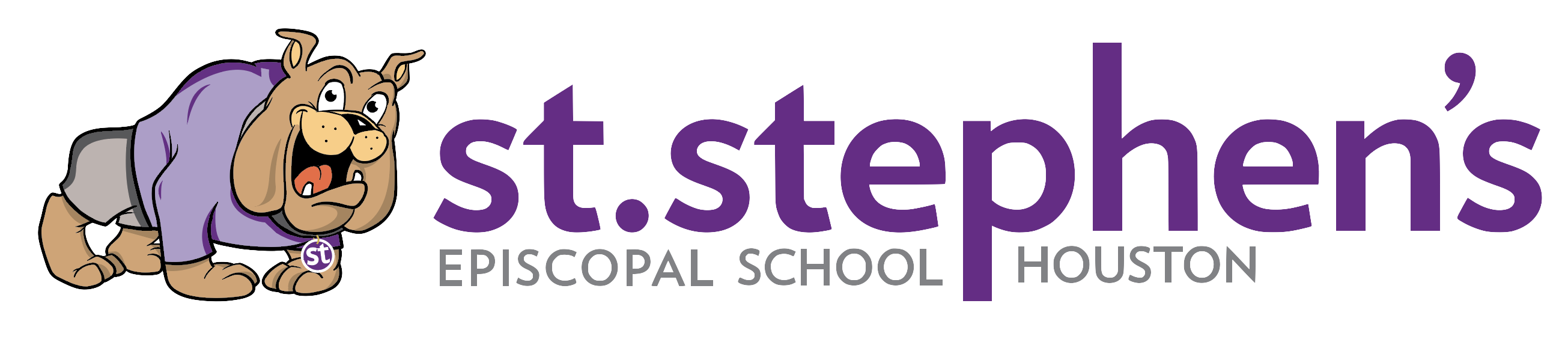Parent Resources
Handbooks and Forms
Student and Family Handbook 2024-25
Written Authorization to Release Child
Field Trip Permission Slip + Medication Dispensation Form
Lower Elementary – Student Goals
Lower Elementary – Parent Goals
Upper Elementary – Student Inquiry
Upper Elementary – Parent Inquiry
Summer Work for Rising 4th – 6th graders
- 2025 Summer Reading Upper El
- We encourage students to continue practicing math using IXL over the summer, focusing on the skills from the grade level they just completed. Consistent, short sessions are more effective than long, infrequent ones. A goal of 90 minutes per week is ideal to help keep skills sharp and build fluency. Students can log in to their existing IXL accounts and choose from recommended skills or use the “Diagnostic Recommendations” tool for guidance.
- Students are also welcome to explore IXL Language Arts over the summer. While not required, this can be a helpful way to keep language and grammar skills fresh. They can choose topics from their previous grade or explore new ones based on interest.
Summer Work for Rising 7th and 8th graders
- 2025 MY Summer Reading
-
Students should continue using IXL over the summer to practice math skills from the grade level they just completed. Regular, short sessions are most effective—aim for 100 minutes per week. Students can log in to their existing accounts and select skills from their recommended list or use the “Diagnostic Recommendations” tool for targeted practice. If you need your child’s login information, please don’t hesitate to reach out via email.
-
For students entering 8th grade, we recommend light preparation for the ISEE (Independent School Entrance Exam) over the summer as part of the high school application process. IXL offers targeted ISEE prep tracks that can be used alongside general math review. Please refer to the High School Prep Google Classroom for specific guidance and resources related to ISEE preparation.
Safeguarding God’s Children
We are committed to ensuring our school provides an environment free of abuse, exploitation, and harassment. With resources and materials provided by the Episcopal Diocese of Texas (EDOT), the Safeguarding God’s Children training and certification teaches us best practices to safeguard all of the children entrusted to our care.
ALL employees, volunteers, and school trip chaperones must complete Safeguarding God’s Children training.
To enroll in an upcoming training, click here.
FACTS Family Portal Login Instructions
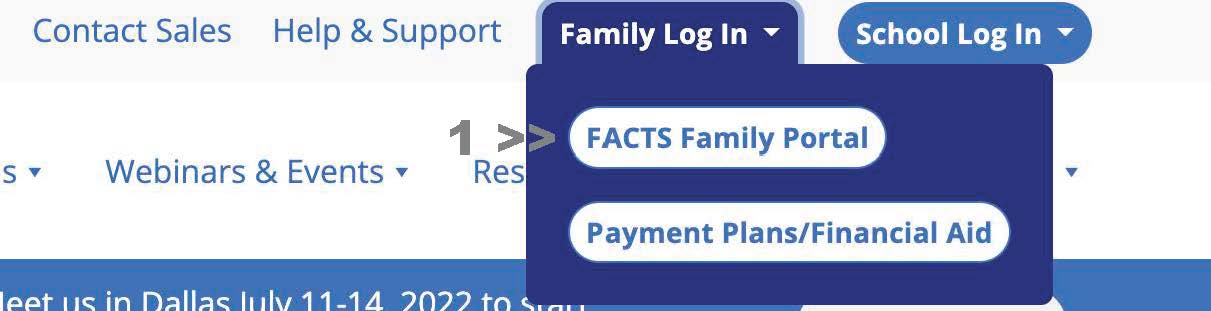
Access: https://factsmgt.com/
Click Family Log In > FACTS Family Portal
See >> 1
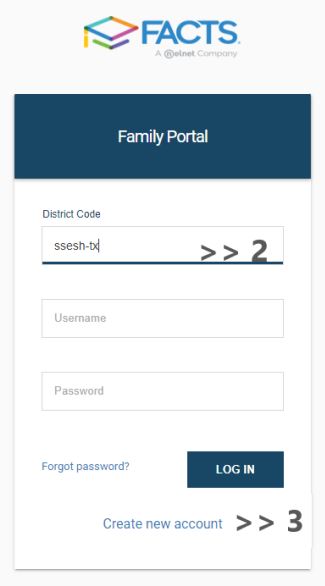
Enter St. Stephen’s District Code: SSESH-TX
Click Log In: See >> 2
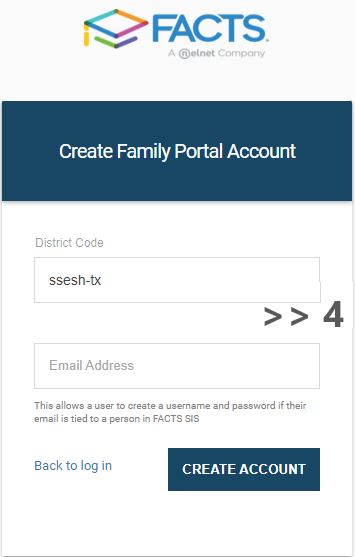
FACTS Family Portal Login Instructions
- Please go to the website https://www.factsmgt.com/
- Click on “Parent Log In” at the top, then “FACTS Family Portal” See >> 1
- Enter St. Stephen’s District Code (SSESH-TX). If you already have an account, enter your username and password, Click “Log In” See >> 2
- If you have forgotten your username, contact the SSESH IT Help Desk at 713-821-9122, or by email at helpdesk@ssesh.org to retrieve it. If you have forgotten your password, please click on the reset link provided.
Create New Family Portal Account
- Please go to https://www.factsmgt.com/
- Select Parent Log In from the menu bar and FACTS Family Portal from the drop-down menu.
- After the FACTS Family Portal Login screen opens, please select Create New Family Portal Account. This link may be under the “Log In” button. See >> 3
- Enter SSESH-TX into the District Code field.
- Enter in the Email field the email address of the custodial parent. Enrollment responsibility is assigned by default to a custodial parent living at the same address as the student. The custodial mother living at the same address as the student is the first default. If no such custodial mother exists, the other custodial parent living at the same address will have received the email. For new families, enrollment responsibility is assigned to the email address used to complete the application. See >> 4
- Click the Create Account button.
- You will receive an email from FACTS SIS Customer Support containing a link that will allow you to create your username and password. For security purposes, the link will remain active for 6 hours.
- Please click on the link. A Change/Create Password screen will open. You may use the default username provided, or create a new username. Then type in your desired password into the Password field and Confirm Field.
- Click on the Save Username and/or Password button.
- Close the window.
- Log in to FACTS Family Portal as instructed above.
Subscribe to the School Calendar

See the menu on the left-hand side and access School > Calendar. see >> 5
Subscribe to the Calendar by clicking the “+ SUBSCRIBE” button in the top right corner of the Calendar. see >> 6
Copy and paste the link provided into your calendar app.
Update Contact Information via FACTS Family Portal
The School will communicate closures and other health and safety matters via text message to the mobile numbers provided in the FACTS Family Portal during the Enrollment process. Families, please keep your contact information updated by accessing Web Forms > Family Demographic Form in the FACTS Family Portal (our district code is SSESH-TX).
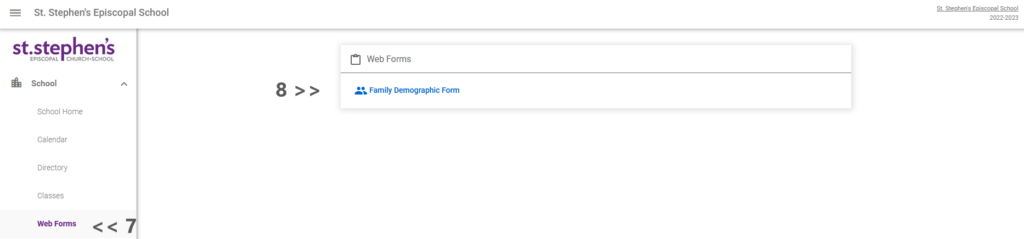
Once in the portal, look for “Web Forms” under School on the left-hand side menu. Click on “Web Forms.” see >> 7
You will see a link that says, “Family Demographic Form.” Click on the link to access the forms. see >> 8
You will then see the forms that can be completed. IMPORTANT: Save your updated information by scrolling all the way to the bottom of the form and clicking the “Save” button.
- Student Demographic Form: Student information
- Custodial Parent Form: Parent information
- In this form, ensure we have your cell phone number to receive text alerts from the School.
- Under “Parent Preferences,” check your preference for the Directory options. The Directory, used primarily to send invitations to birthday parties, includes contact information for faculty and staff as well as the email addresses (only) of the student’s custodial parent(s) (only). If you wish to opt out of sharing your name and email address in the Directory, please access “Directory: Block Name:” and “Directory: Block Email:” and select “Yes” for these options. We ask that you please use the email addresses shared in the Directory to build community, and not sell products or services.
- The School will communicate closures and other health and safety matters via Parent Alert to the Cell Phone number. You may also receive Parent Alerts on your Home Phone and Work Phone by selecting “Yes” for these options.
- Emergency Contact Form: Specify or modify the individuals approved as Emergency Contacts.
- WRITTEN AUTHORIZATION TO RELEASE CHILD: Specify or modify who can pick up your child and provide contact information.
- Grandparent Form: Provide or modify information on your student’s grandparent(s).
IMPORTANT: Save your updated information by scrolling all the way to the bottom of the form and clicking the “Save” button.